Working in the cloud allows many different parties to collaborate across environments, which is a great benefit. However, that may also lead you and your team to cloud architecture environments that you aren’t as familiar with as you’d like to be.
Maybe you’re working in a cloud that you didn’t build yourself, and the experts that created it aren’t around to help you understand their infrastructure. Or you might be working with a consultant or auditing team that needs to get familiar with your system quickly. If your system experiences an outage the response team fixing the issue might not work frequently in that specific cloud account, making troubleshooting take longer than it has to.
Getting to know a new cloud environment can be difficult and time consuming. Cloud documentation may be out of date, or might not exist at all. Building cloud models manually is a significant time investment, and can introduce human error. Your cloud architecture isn’t stagnant, either. Documentation needs to be updated and maintained if it’s going to help your team and others understand your cloud architecture.
3 minute read
How to use Lucidscale to understand existing cloud architecture
1. Import your architecture into the data hub
Navigate to the left-side panel in Lucidscale and select “Import Data'' to pull in cloud provider metadata and get an accurate picture of your current state. Lucidscale works with AWS, Azure, and Google Cloud. For more detailed instructions, check out our Help Center article on importing your data.
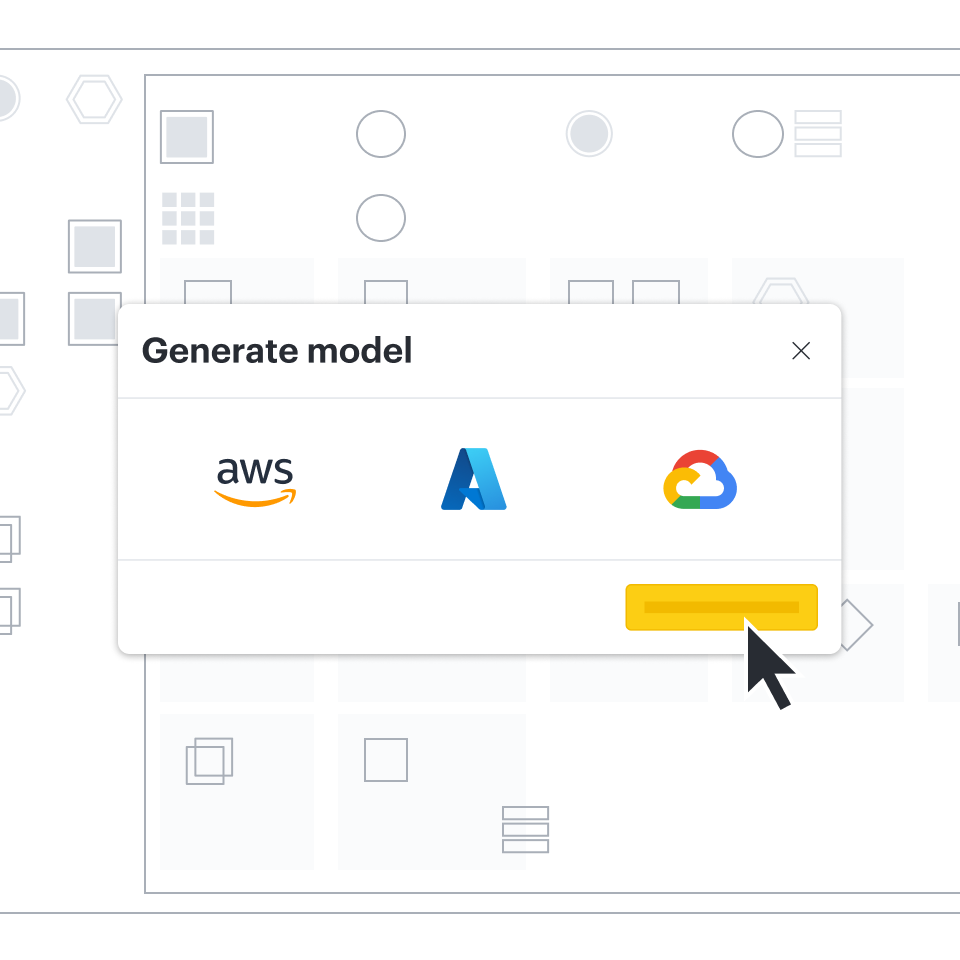
2. Create new model in Lucidscale
Auto-generate a model from your imported data. In your Lucid documents menu select +New and hover over Lucidscale to select either AWS, Azure, or Google Cloud. You’ll then be able to select your data source and complete the prompted steps to create your model.
You’ll be able to apply filters, customize views, show connected resources, and more.

3. Create a customized view of your cloud infrastructure
Use existing views or create your own custom views to filter for specific resources or sections of a cloud account. This gives teams the ability to focus on specific resource types, toggle lines on and off, and understand the connectivity of various resources.

4. Use conditional formatting
Lucidscale’s conditional formatting allows users to highlight specific resources based on underlying metadata. For example, users can target S3 buckets over a specific size, or application tags indicating different applications within your account.
How users get to know their cloud architecture with Lucidscale
Lucidscale provides an efficient way to capture cloud architecture, filter for relevant components, and share with stakeholders quickly. For example, one of our customers brought in a consultant to help with their cloud migration. Prior to their migration, they didn’t have good documentation practices and didn’t ask the consultants to make sure they documented everything they built. Once the engagement was over, our client had no idea what had actually been built by their consultants.
It took several months to manually diagram the accounts passed to them by the consulting company. But it was necessary to validate that the architecture was compliant with their security requirements and functioned the way they wanted it to. Manual documentation is slow and prone to human error. The individuals creating the documentation had never seen the accounts before and didn’t participate in building them, so they were creating documentation based entirely on what they found in the notoriously difficult to navigate cloud console.
They were definitely not going to get the whole picture, so they decided to try Lucidscale.
After beginning to use Lucidscale to automatically generate the documentation, one of the individuals working on the documentation project claimed it turned a week’s worth of work diagramming into an afternoon job. Additionally, the documentation created by Lucidscale was also more accurate than the manually generated documentation.
This freed up time and resources for the team to spend their time actually analyzing and understanding what had been built, rather than just creating all the documentation.
Conclusion
Cloud environments give companies an incredible amount of flexibility and freedom, but when they aren’t understood they can be a source of frustration and risk. Manual documentation comes at a high cost, and doesn’t truly mitigate the risk of not knowing your cloud well.
Your best option is to accurately build documentation through an automated platform that can quickly update your models whenever you need to. Lucidscale creates models of your current state that you can easily tailor, share, and update so that your teams and any additional contributors are always on the same page.