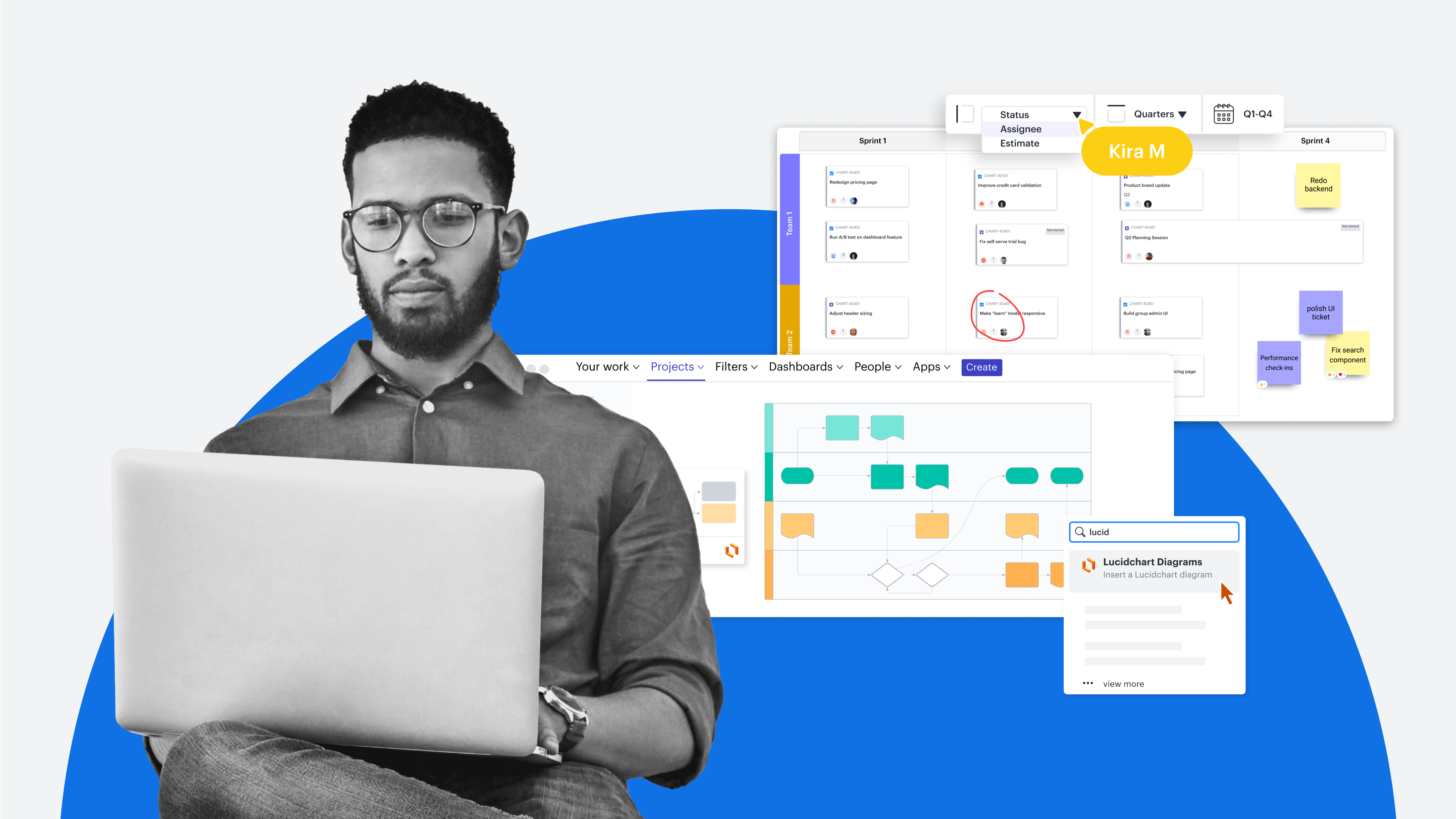
How to leverage Lucid's Atlassian integrations
Reading time: about 8 min
Topics:
When you want to push innovation forward at your company, do you collaborate in Confluence? Or jump to Jira?
Regardless of the tool you prefer, Lucid’s Atlassian integrations act as a natural extension for Confluence and Jira so you can visualize every aspect of your work in the platform you feel most comfortable in.
In this article, we’ll walk through how each of our Atlassian integrations works to help you collaborate successfully with your team and get your project off the ground.
Note: Our Atlassian integrations are only available for Team and Enterprise accounts.
Lucid for Confluence
Share your Lucid documents on an existing Confluence page to clarify the ideas already there or start a new page for your diagram or whiteboard and add necessary context.
With Lucid’s Confluence integration, you can:
- Create a single source of truth: Establish a centralized location for brainstorming meetings, process flows, and other documentation to ensure employees have the right information to optimize their workflow and streamline productivity.
- Collaborate in real time: Get feedback to update your Confluence pages quickly, or relay important information in a few simple clicks. Easily include team members, even non-Lucid users in the conversation within Lucid's canvas. Customize access permissions, tag teammates with @mentions, and collaborate as a group using collaborative cursors, sticky notes, and an in-product chat.
- Give access to those who need it with flexible licensing: Keep your entire organization aligned by granting all employees access to view the documents while giving editing capabilities to select users. Only purchase for the users who need to edit documents with Lucid.
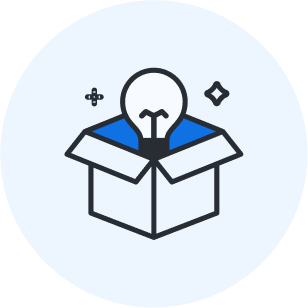
Learn more about Lucid’s document sharing.
Learn moreIf your Lucid admin has already installed the Confluence integration on your instance, you can start using the integration in a few simple steps:
-
In Confluence, click the pencil icon in the top-right corner.
-
Select + and scroll down to View more.
- Find and select a Lucid document.
-
Start adding diagrams to your Confluence pages.
Best practices for using the Confluence integration
With this integration, you can attach your diagrams directly to your Confluence wiki and update those diagrams in a single click. Here are some best practices to maximize this integration even more”
- Leverage document permissions: Any Lucid document that you embed into your Confluence page will inherit the sharing permissions of that page. For example, if your Confluence page is set to “view only,” then your Lucid document will also be view-only.
- Capitalize on the simple vs. rich viewer: Depending on the purpose of your page, there are two methods for displaying Lucid documents in Confluence—simple and rich viewer. The simple viewer shows a simple, static PNG of your diagram that lets you zoom in and out and scroll through multiple diagrams. The rich viewer is fully interactive, allowing you to interact with embedded features such as layers, actions, and pages, in the diagram. Choose the view that makes the most sense for your wiki page—you can always switch it later in the macro settings.
- Enable auto-update: Set your documents to refresh automatically in Confluence to ensure all documents are up to date and accurate. Now if edits are made to your documents in Lucid those changes are automatically updated on your wiki without having to re-upload a single document
Here’s how:
-
Edit a new or existing Confluence page.
-
Select the document you wish to auto-update.
-
Select the pen icon in the menu.
-
Go to Edit > Macro Settings.
- Check the box next to Automatically update this document with changes made in Lucid.
Lucid for Jira
Similar to our Confluence app, you can use our Jira embed integration to add user flows, system documentation, and other documents to Jira issues.
Now you can plan, track, and report on your projects within Jira by adding Lucid documents that make it easy to understand what action is needed.
This integration works both for the Jira Server and the Jira Cloud. Use it to:
-
Improve document sharing: Attach your Lucid documents to a Jira issue to eliminate the hassle of emailing documents back and forth trying to keep track of the most updated version. Invite team members to collaborate on the same document to provide feedback with in-editor chat and commenting to resolve issues quickly.
-
Increase issue transparency: See the problem clearly with Lucid. Preview documents without leaving Jira, so you know you are sharing the right document to the right issue. You don’t have to scroll down or even open an attachment to see the document. Even attach slide decks to Jira issues when you use Lucid’s Presentation Builder
-
Work where your team works: Lucid enables you to collaborate seamlessly with your team in any browser or operating system. Even integrate Lucid with your other favorite applications like Google Workspace, Microsoft 365, Slack, and more to work faster and more efficiently.
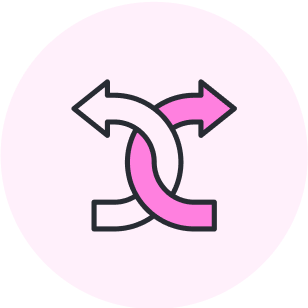
Explore all of Lucid’s seamless integrations.
View marketplaceIf you’re an admin, follow these instructions to set up the integration for either Jira Cloud or Jira Server. Users can then take advantage of our Jira integration with these simple steps:
-
In Jira, click the gear icon in the top-right corner.
-
Select Add-ons > Find New Add-ons.
-
Search "Lucid,” and click Install.
-
Log in to your Lucid account.
-
Start adding Lucid documents to your Confluence pages.
Lucid Cards for Jira
Transform your Agile meetings with the Lucid Cards for Jira integration. Facilitate collaborative working sessions, connect asynchronously, and visualize your work all within Lucidspark.
Keeping your teams aligned has never been easier. So, how does it work?
This integration offers a two-way sync so you can pull items directly from your Jira backlog into Lucidspark. From there, you and your team can organize tasks, visualize work, and decide on the best path forward.
You can also turn Jira issues into cards in Lucidspark that you can then add back into your Jira backlog.
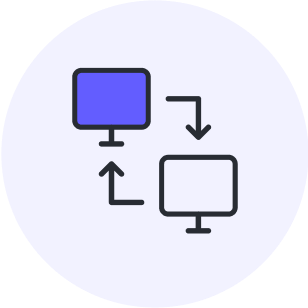
Learn more about the Lucid Cards for Jira integration.
Read moreBest practices for using the Jira integration
Our Jira add-on makes it easy to attach documents to an issue and quickly find a solution. Here are some best practices, to streamline your entire process.
-
Import previous documents into Lucid: Keep all of your documents in the same format and the same location. For example, if you get a draw.io diagram attached to an issue, you can easily convert it to aLucidchart diagram in Lucid withoutwhile n ever leaving the Jira interface.
-
Automate your work: Cut down the time it takes to resolve Jira issues with Lucid's automation features. Import your AWS infrastructure, visualize your database in an ERD, generate org charts from spreadsheets, and create UML sequence diagrams from text markup to solve problems faster.
-
Manage revision history: Track every change made to a Lucid document that’s part of a Jira issue with revision history. You can even roll back to previous versions to ensure none of your work on the task is lost.

Seamlessly connect your workflows
Learn more about leveraging Lucid’s Jira integration with our on-demand webinar recording.
Watch nowCombine the power of Confluence and Jira with Lucid
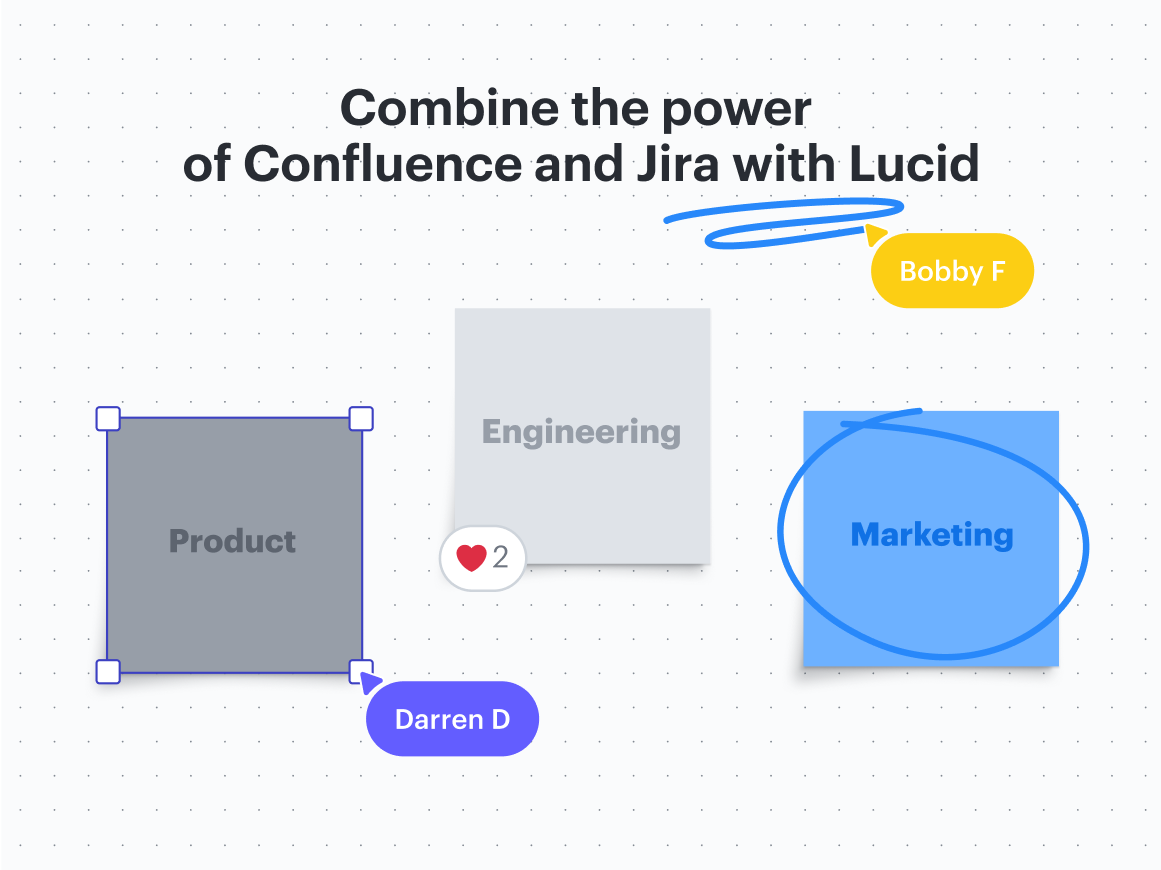
Pairing Lucid and Atlassian can help you and your team develop innovative solutions. Here are a few ways you can start using Lucid and Atlassian within your organization.
- Product: Brainstorm product design with your team in Lucidspark and build it out in Lucidchart. Add user flow diagrams and low-fidelity mockups to a Confluence page containing other crucial data that the whole team can reference. Once you start building the product, attach the diagram to the appropriate Jira tasks to communicate work that needs to be done.
- Engineering: If you’re dealing with a project involving previously documented architecture, you can embed your existing UML or network diagram in a Confluence page and edit it to reflect proposed changes. Or attach the diagram to a Jira issue to convey the underlying architecture.
- Marketing: Create a flowchart in Lucidchart to map out the different email campaigns currently running. This flowchart will help you identify areas where you need additional emails or where you need to cut or consolidate emails. Embed the diagram in Confluence so you can easily reference it as you make the proposed changes to your campaign flows. Then add it to Jira to track the emails being adjusted.
Take your project from ideation to launch using Lucid's Atlassian integrations.

Ready to improve team collaboration, efficiency, and productivity? Connect Lucid to Jira and Confluence.
View integrationsAbout Lucid
Lucid Software is the leader in visual collaboration and work acceleration, helping teams see and build the future by turning ideas into reality. Its products include the Lucid Visual Collaboration Suite (Lucidchart and Lucidspark) and airfocus. The Lucid Visual Collaboration Suite, combined with powerful accelerators for business agility, cloud, and process transformation, empowers organizations to streamline work, foster alignment, and drive business transformation at scale. airfocus, an AI-powered product management and roadmapping platform, extends these capabilities by helping teams prioritize work, define product strategy, and align execution with business goals. The most used work acceleration platform by the Fortune 500, Lucid's solutions are trusted by more than 100 million users across enterprises worldwide, including Google, GE, and NBC Universal. Lucid partners with leaders such as Google, Atlassian, and Microsoft, and has received numerous awards for its products, growth, and workplace culture.
Related articles
Lucid at Atlassian conference: Key takeaways from Blake Bohacek’s presentation
Enjoy a recap of Lucid Group Project Manager Blake Bohacek's presentation at Atlassian’s conference.
